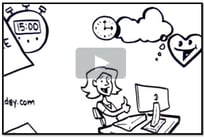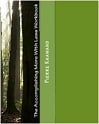Guest blog article written by Steve Loosley, Tech Blogger
Google+ redefines how we share information with others on the web, and perhaps the most exciting new feature is Hangouts.
Hangouts are group video chats. Currently, up to 10 people can video chat together in real time, for free!
Let's set up a Hangout.
From the main G+ screen, click the green button in the lower right corner labeled, Start a hangout.
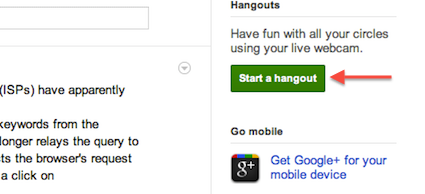
A new window will open, and next we will select who we will invite to join our “hangout” by clicking in the box, Who do you want to hangout with?
The default blue icon includes everyone in all of our circles. You can either accept everyone, or click the “X” to remove the default and select your own participants. For example, if you want to invite just your family, select the Circle, “Family,” assuming, of course, that you have added people to your Family Circle.
Just as we learned with sharing, you can fine-tune who you want to invite to “hangout,” by including specific people, Circles, or everyone, the Public.
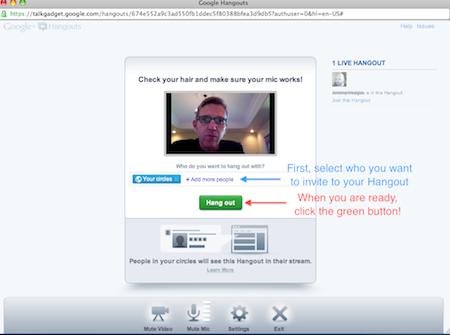
Once you’ve selected those you want to invite, check your hair, and then click the button, Hangout. Google+ will immediately notify each person (more about notifications later) and begin the chat session.
Google+ allows you to join Hangouts, both private Hangouts to which you have been invited and public Hangouts initiated by others. On the main G+ page in your “Stream,” that is, in all of the stuff that people in your circles are sharing with you, if you see a “Join this hangout” button, click it. You will be guided to join the “hangout.”
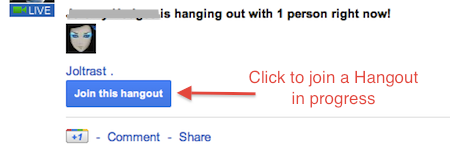
Give Hangouts a try. Invite your friends, or watch for +Michael Dell to begin a public hangout. Michael is extremely popular, so you have to click fast to hang with him!
If you would like an invitation to join G+, please leave a comment below, note your interest, and we’ll do our best to make sure that you receive an invitation email as soon as possible.
Additional Resources
Google+ Help Articles on Hangouts
Accomplishing More With Social Media Webinar Series: 9/19, 9/26 (12:00 to 1:30 pm Pacific Time)
LinkedIn for Sales Professionals! Webinar: 8/5 and 10/14 (9:30 am to 11:00 am Pacific Time)