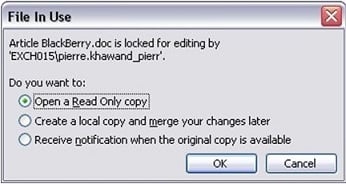In addition to the project management tools that we teach at People-OnTheGo, such as Microsoft Project, Microsoft SharePoint, Google Sites, Asana, and project wikis, our guest blogger will shed some light on additional PM tools for various project sizes.

Guest blog post by Jose Maria Delos Santos
Initiating a project needs adequate preparation. A significant percentage of projects have failed because of the lack of it. Aside from the necessary project management skills and processes, people also need to use the correct tool for the job. As projects come in different sizes, it is also important to use the right-sized PM tool for the project.
The defining line whether a project is small or medium-size can be difficult but is generally relative to the sponsoring organization. As such, PM tools for small and medium-size projects sometimes fall into one group. However, a PM tool having more core PM functionality, such as project tracking, task dependencies, time and expense tracking and resource management, is better suited for medium-size projects. Large projects have a bigger impact in terms of duration, resources, cost, risk and deliverables, and therefore need a PM tool that has a comprehensive set of integrated and sometimes customizable features.
PM Tools for Small Projects
Producteev is a web-based social task management platform that is well suited for small projects. The first interface is called the Workspace, and from this page, the user can create and complete tasks as well as invite people for collaboration on the task. It is available on many platforms such as a PC, Mac, mobile devices, and even just with an email.
Teambox is a project management and collaboration platform that is relatively easy to use. All communications of the team can be organized by projects for easy reference. The discussion may be converted easily into tasks and tracked for progress through a workload view, calendar, or Gantt chart.
ProofHub is an online PM tool that offers cloud-based storage, flexible pricing, and unique inbuilt chat and proofing tool that improves work efficiency greatly. For example, team members and clients alike can use the online collaboration tool that is faster and more powerful than email. All chat history is then stored for easy reference and update.
PM Tools for Medium-size Projects
AceProject is an online application that has strong project management features including Gantt charts, project tracking, time and expense tracking, document management, reporting, and mobility. It also has important human resource management features critical for medium-size projects involving a greater number of people. It can include external collaborators to the project while maintaining security and integrity with access rights. Since projects always involve resources, their availability and their assignment, AceProject’s time tracking, expense tracking and reporting features become indispensable.
LiquidPlanner is an online PM and analytic tool that has more than just a built-in project collaboration feature. It also has the important scheduling and organizational features that can be set by priority. It also has time tracking and approval features that make it easy for team members to fill up their timesheets and for project managers to approve them.
Intervals is an online software that helps users take control of their time, tasks, and projects. Many businesses in over 100 countries are using it, which resulted in successful projects and expansion of their business. It has powerful reporting features that allow the project manager to see how the projects are advancing, what the workload is on a team member, and how well within budget is the project costing.
PM Tools for Large Projects
EPM Live is a work management platform for managing projects. Aside from project management tools such as scheduling, collaboration, timesheets, and reporting, it also has portfolio management, cost management and work management features. It has powerful workflow automation features that can be implemented across the organization for the total picture of project performance. It may be deployed online through the Internet or on-premise within the company.
Project Insight is a customizable online PM software that boasts of a long list of features but still retains ease of use. It is flexible as well to be deployed online or on-premise. It has the needed features to support project scheduling and resource allocation. It also has issue tracking, MS Outlook and Office integration, and portfolio management features.
Genius Project is an enterprise project management system that has all the needed PM features and more. It has project portfolio management, invoicing, demand management, risk and change management, and Agile SCRUM support. It can be deployed as software-as-a-service or hosted on-premise. It also has integration with IBM’s Lotus Notes and Domino.
Conclusion
Web-based PM tools are being adopted more by SMBs because of low initial costs, scalability, and rapid deployment that have increased their ability to compete with larger competitors. Security issues that have made bigger enterprises hesitant to adopt cloud services are now being addressed by on-premise deployments of these same PM tools. Clearly, whatever the size of the project or organization, a PM tool now exists with a right fit.
About Jose Maria Delos Santos: Jose is a freelance article writer for Project-Management.com, a website dedicated to provide PM articles, detailed project management software reviews, and the latest news for the most popular web-based collaboration tools.



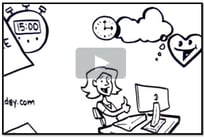

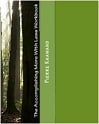


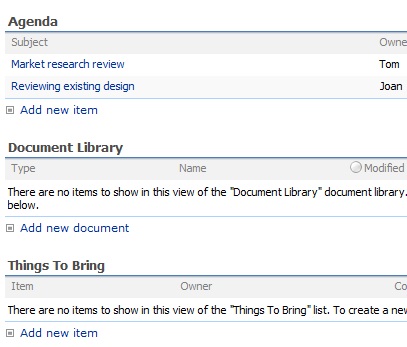
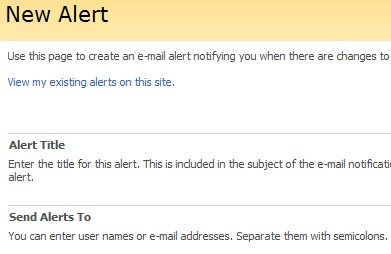
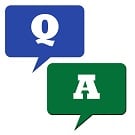 We get this question often which makes perfect sense. After all, if you are using Microsoft Outlook, and have the benefits of the Outlook Calendar, doesn't make sense to want to view your SharePoint Calendar events in the same Calendar and not have to go to SharePoint to manage these events?
We get this question often which makes perfect sense. After all, if you are using Microsoft Outlook, and have the benefits of the Outlook Calendar, doesn't make sense to want to view your SharePoint Calendar events in the same Calendar and not have to go to SharePoint to manage these events?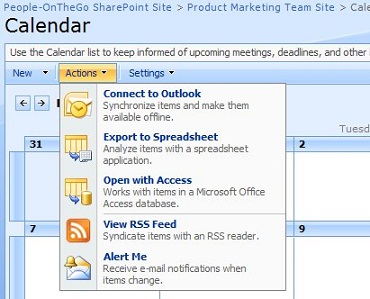
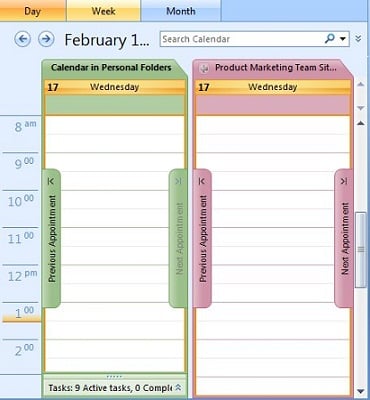
 We all seem to complain about e-mail, and that we get too much e-mail, and yet we all seem to contribute considerably to this e-mail mess! How do we sent our documents? Via e-mail. How do we setup meetings and coordinate events? Mostly through e-mail. How do we ask questions, answer questions, and share information? via e-mail. This needs to stop, if we want to get a handle on e-mail.
We all seem to complain about e-mail, and that we get too much e-mail, and yet we all seem to contribute considerably to this e-mail mess! How do we sent our documents? Via e-mail. How do we setup meetings and coordinate events? Mostly through e-mail. How do we ask questions, answer questions, and share information? via e-mail. This needs to stop, if we want to get a handle on e-mail.