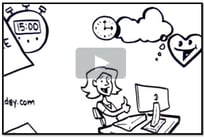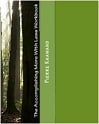Guest blog article written by Steve Loosley, Tech Blogger
When others share with you, you want to know about it, but notifications can be disruptive. Fortunately, Google+ allows us to customize notifications.
Let’s set-up your notification preferences.
Click the small sprocket or gear icon in the upper right corner of your G+ screen. In the drop-down box, click Google+ settings.
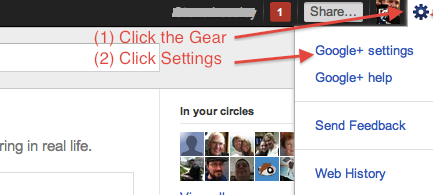
You will land on a page that allows you to set your delivery or notification preferences. You can receive notifications by (1) email; (2) SMS text messages; and (3) in the Google+ bar.
G+ allows you to customize numerous events, such as when you’re tagged in a photo, have a post shared with you, or are added to a circle. G+ even provides for notices when others comment about you in photos.
As you can see in the screenshot below, I turned off all of the notifications except “Shares a post directly with me.” A direct share is similar to an email, so I want to make sure that I do not overlook something shared only with me.
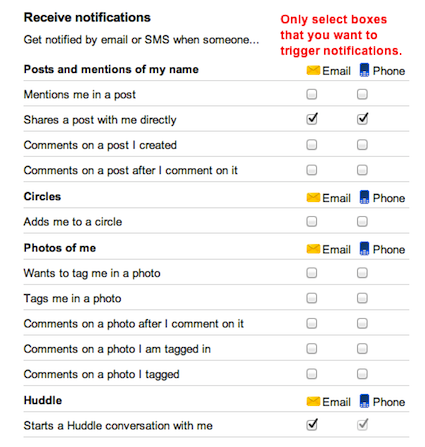
Even though I have most notifications turned off, the Google+ bar still notifies me about all events. The Google+ bar is the black bar at the top of your web browser. On the far right, you will see your name, followed by a small box with a number. The box turns red when you have unread notifications.
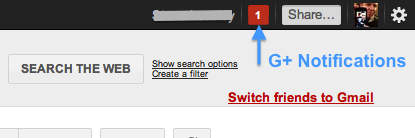
Click the notification box, even if it’s grayed out with the number 0, indicating that you have no unread notifications. A live screen will drop down with a list of your notifications. You can navigate through this list and even comment, just as you would in your main web browser.
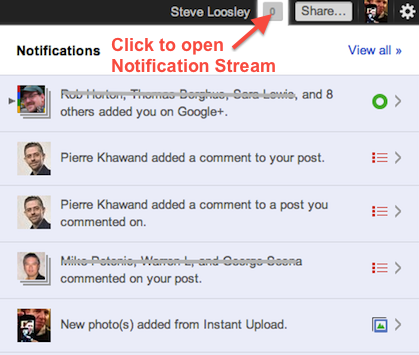
Google+ enables you to tailor notifications, and from the G+ toolbar, you can interact with your stream quickly and efficiently.
If you would like an invitation to join G+, please leave a comment below, note your interest, and we’ll do our best to make sure that you receive an invitation email as soon as possible.
Additional Resources
Google+ Help Articles on Notifications
Accomplishing More With Social Media Webinar Series: 9/19, 9/26 (12:00 to 1:30 pm Pacific Time)
LinkedIn for Sales Professionals! Webinar: 8/5 and 10/14 (9:30 am to 11:00 am Pacific Time)