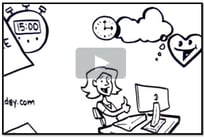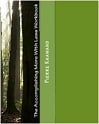Guest blog article written by Steve Loosley, Tech Blogger
Google+ is about sharing information with different circles or groups of people. In our last post, we learned how to set-up our G+ account and update our Profile. Today, we want to introduce Circles.
All of us have a variety of relationships or “circles” of people with whom we interact — family, classmates, colleagues, associates, customers, and so forth. Google+ allows us to create our own Circles, giving us the power to share different things with different circles of people.
Set-up a Circle
Log in to your account and click on the icon at the top of your screen that resembles two Olympic rings with a third ring dislodged.

At the top of the next screen, you will see three categories of people, “People in your circles,” “People who’ve added you” to their circles, and people to “Find and Invite.”
Click on Find and Invite.
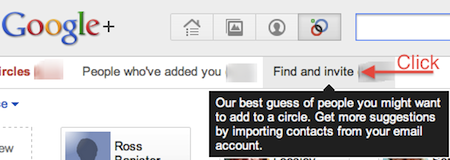
Google+ will suggest people you may want to add. You can either add someone yourself by clicking on the blank card in the upper left titled, “+ Add a new person,” or you can search by entering a name in the box at the top of your screen, “Find People.”
To practice, let’s create a new Circle titled Business Contacts, and add Pierre Khawand, the founder of People-OntheGo to the Circle. In the search box at the top, type Pierre Khawand and press Enter. A card with Pierre’s picture will appear.
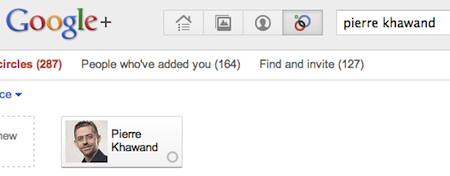
Next, drag and drop his card in the gray, dashed circle on the far left titled, “Drop here to create a new circle.” Next, click the blue link, Create circle.
A pop-up will ask you to enter a description for the Circle. Type “Business Contacts,” and click the blue box, Create circle with one person.
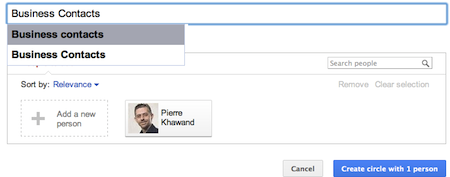
Congratulations! You have created your first Circle and are well on your way to leveraging the power of Google+.
If you would like an invitation to join G+, please leave a comment below, note your interest, and we’ll do our best to make sure that you receive an invitation email as soon as possible.
Additional Resources
Accomplishing More With Social Media Webinar Series: 9/19, 9/26 (12:00 to 1:30 pm Pacific Time)
LinkedIn for Sales Professionals! Webinar: 8/5 and 10/14 (9:30 am to 11:00 am Pacific Time)