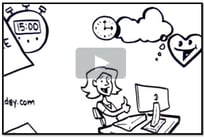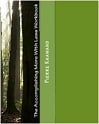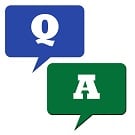
While it is easy to mark a task as complete or to indicate a percentage of completion in Microsoft Project, it may not be as obvious how do we mark a percentage of completion for a task and at the same time indicate that this task is going to take longer than expected--so that Microsoft Project recalculates the remaining tasks start dates and adjust the project schedule accordingly. This is one of the questions that comes up at our Microsoft Project Techniques workshops and which has an easy answer.
Indicating a percentage of completion and updating task during in Microsoft Project
First: Select the desired task
Second: From the Tools menu, select Tracking, and then Update Tasks:
Third: Instead of entering a percentage of completion, enter the actual duration that has been spent on this task already (let us say 3 days in this case) and the remaining duration to complete the task (let us say 4 days in this case):
In other words, this task, which was estimated to be a 5 day task, has already taken up 3 days, and it is expected to take 4 more days to complete--for a total of 7 days.
Once you press Ok to confirm your updates, Microsoft Project adjusts the schedule accordingly.
That easy!
Additional Resources
- The Lunch & Learn Webinar: Microsoft Project Tutorial taking place on Thursday June 3, 2010
- The Microsoft Project Techniques webinar taking place on June 21, 2010