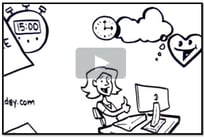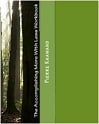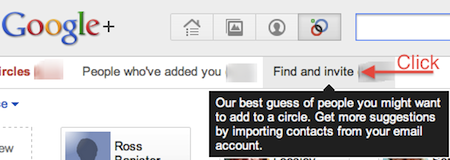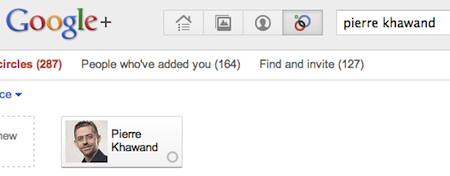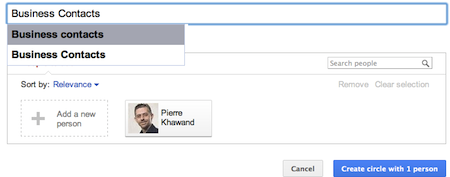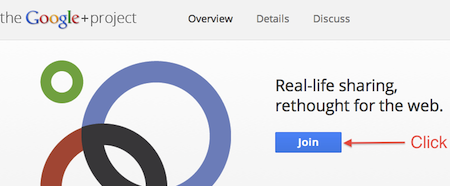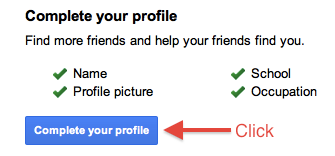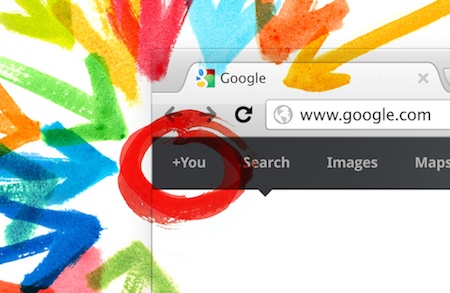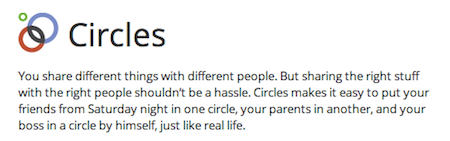Guest blog article written by Steve Loosley, Tech Blogger
Google+ is about sharing, sharing different things with different groups or circles of people. Today, I want you to learn how to share.
Sign-in to your G+ account, and near the top of the main screen just under the heading, “Stream,” find the gray box, “Share what’s new…”
Click inside the box.
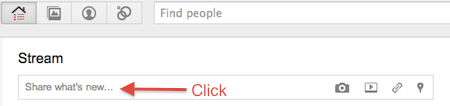
The box expands, inviting you to type. For practice, type a short note introducing yourself to Pierre, the founder of People-OntheGo. “Hi Pierre, my name is <insert your name.> I work at <name of your organization> in the <name> department.”
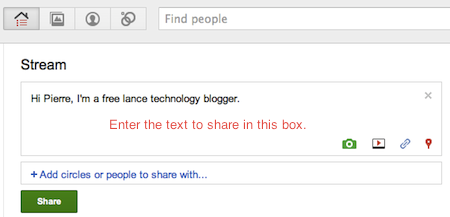
In the lower right corner of the box, find the four icons: the green camera allows you to add photos; the white-and-red icon, videos; the paper clip, links; and the red tack, your location. If you’re adventuresome, click the green camera icon and upload your picture.
Next, we select who we will share this information with. Click the blue button, + Add circles or people to share with… You can share with individual people by entering an address, with groups of people by selecting any or all of your circles, or with everyone by making it public.
Today, let’s share with Pierre. If you completed our last post, Pierre is already in your Business Contacts circle, so in the sharing box, type Pierre Khawand.
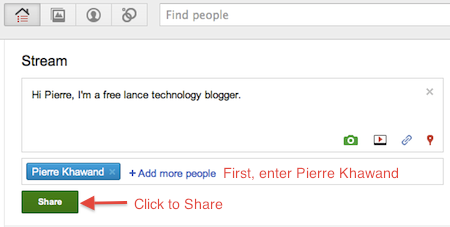
Finally, click the Share icon.
Congratulations! Now that you’ve mastered sharing, you are ready to share specific things with specific people, whether a private message to one person, a public message to everyone, or a custom message to only a few.
If you would like an invitation to join G+, please leave a comment below, note your interest, and we’ll do our best to make sure that you receive an invitation email as soon as possible.
Additional Resources
Google+ Help Article on Sharing
Accomplishing More With Social Media Webinar Series: 9/19, 9/26 (12:00 to 1:30 pm Pacific Time)
LinkedIn for Sales Professionals! Webinar: 8/5 and 10/14 (9:30 am to 11:00 am Pacific Time)