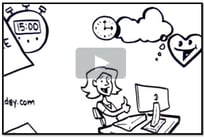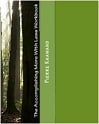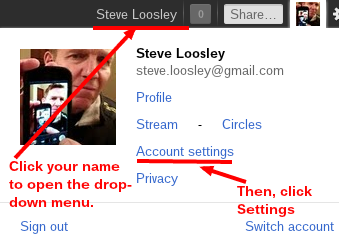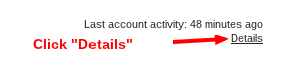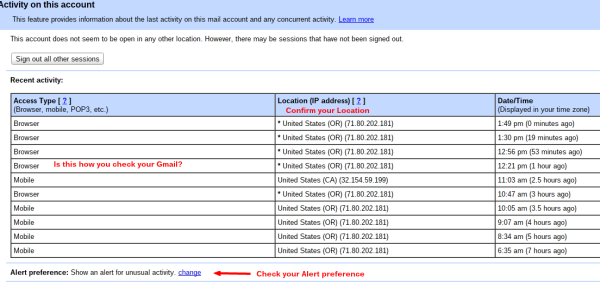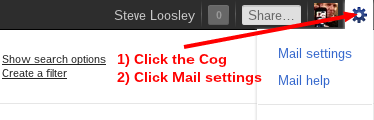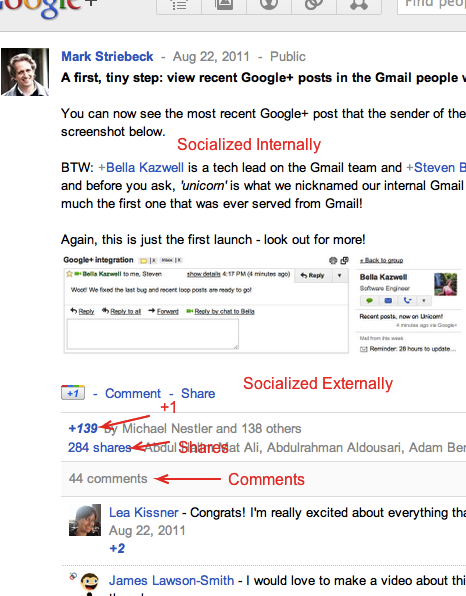Guest blog article by Steve Loosley, Tech Blogger
Google Chromebooks fly under the banner “Nothing but the web.”
The tagline continues, “Chromebooks are built and optimized for the web, where you already spend most of your computing time. So you get a faster, simpler and more secure experience without all the headaches of ordinary computers.”
Is “Nothing but the web” the soul of Chromebooks? Is the heart and magic of Chromebooks a “faster, simpler and more secure [web] experience without all of the headaches”?
In what follows, I argue that the web experience is penultimate. Something more fundamental and deeper ultimately shapes the soul of Chromebooks.
The soul of Chromebooks is freedom.
Whether you were raised on Windows PCs, Macs, or flavors of Linux, the story is the same: the machines control the users; and the users serve the machines in order to have their needs met. Users install, troubleshoot, download, upgrade, repair, re-install, scan, and backup all in order to use the machines to accomplish tasks.
In the old way of computing, the machines control the users, and users serve the machines. Ironically, with control comes power and the power to create culture. Apple user groups, iPhone queue lines, and WWDC participants exemplify the power on an Operating System to create a culture where users are enslaved and controlled by machines.
Chromebooks unmask and upend this paradigm. With Chromebooks, the users control the machines, and the machines serve the users.
The machines upgrade, download, install, improve, and backup themselves. If machines need to be repaired, there’s nothing to reinstall: just power-up, log-in, and go to work. All of your settings are synced. All of your data is backed up.
Chromebooks transfer control to users. Users are set free to get on the web fast. Users retain power over their machines. Machines serve the users. Chromebooks create culture, but now the culture is centered around the interests of users, not the machines themselves.
Chromebooks bring freedom. Users are set free from serving computers, free from updates and upgrades, backups and set-ups, repairs and restores, and viruses and malware. Users are set free from worry or concern if Chromebooks die or disappear.
“Nothing but the web” is penultimate. The web is the means, but not the soul of the Chromebook experience. Put an SSD (digital hard drive) in any laptop and you’ll get on the web fast in less than 30 seconds, but boot times alone are not enough. Fast on the web by itself will not transfer power and control back to users.
Chromebooks, unlike any other operating system, offer something more than fast web access. Chromebooks offer freedom.
The soul of Chromebooks is freedom.
Additional Resources
Google Chromebooks - Google Chromebook Website
Accomplishing More Virtually-in Second Life - Upcoming Popular People-OnTheGo webinar
People-OnTheGo Complete Webinars Schedule and Registration (Q4, 2011)