In this series of articles, my goal is to tackle the issue of e-mail management from several angles. The e-mail overload problem is multi-faceted and not something that can be solved quickly. Most of us, bloggers and Twitterers are guilty of giving the impression that we can help our readers solve major problems by giving them the miraculous solution in a few paragraphs or even 140 characters. Let us stop this wishful thinking. Significant challenges require innovative solutions and persistent application of these solutions as well as ongoing learning and adjustment. This requires trial and error over a period of time until we find the winning formula.
If you are getting a large number of e-mails and feeling that e-mail is exhausting and out of control, I have some good news and some bad news for you. The bad news is that there is no immediate and easy solution (other than finding a new job and starting fresh, which is only a temporary solution). The good news is that there is a whole set of effective strategies that we can deploy to get the e-mail overload well managed. All together, these strategies are likely to bring us a significant relief and help us refocus our energy on the core issues and create more compelling results.
In the upcoming weeks and months, I will be writing a series of articles on this blog and elsewhere addressing at least five of these e-mail strategies and probably more. While many of these strategies are derived from the Accomplishing More With Less Methodology (see free e-book, workbook, and workshops), these articles will also include the latest findings from our ongoing research effort and will be part of the upcoming book on how to effectively manage your e-mail and Social Media activities. Hope you will join us in this effort and participate in the E-mail and Social Media 5-minute survey as well as post your comments on this blog.
The five e-mail strategies
Simply put, here are the five e-mail strategies:
- Using e-mail for what e-mail is best at
- Simplifying and optimizing the process
- Significantly reducing the output and the input
- Fearlessly facing the issues
- Attacking the root causes
Let us start with the first strategy and stay tuned for more!
Using e-mail for what e-mail is best at
When you have a hammer everything looks like a nail:

Oh well! We have the hammer, and in this case it is called "e-mail." We have it and we tend to use it all the time. E-mail is easy. It is quick. It costs virtually nothing (if we are only looking at the hard costs). In addition, we can say whatever we want in an e-mail and not get interrupted by someone else's point of view (can be rewarding but dangerous). So no wonder why we are so quick to use it in almost any situation.
Blinded by the ease and speed of e-mail, among other factors, we tend to forget that e-mail is not the only tool for communicating. This is a list of some of the tools that can largely benefit us when used appropriately in conjunction with e-mail. What do you think these tools are ideal for and not so ideal for? Use this opportunity to jot down your answers and then compare with the answers below:
| |
Ideal for |
Not so ideal for |
| E-mail |
< jot down your answers > |
< jot down your answers> |
| Instant Messaging |
|
|
| Phone Calls |
|
|
| Web Conferencing |
|
|
| Virtual Worlds |
|
|
| Video Conferending |
|
|
| In-Person |
|
|
While there is not one answer, and no right or wrong answer, when it comes to how best to utilize these tools, here are some suggested answers as a starting point:
| |
Ideal for |
Not so ideal for |
| E-mail |
Factual/Asynchronous |
Emotional |
| Instant Messaging |
Quick exchanges |
Long exchanges |
| Phone Calls |
Discussions |
Visuals |
| Web Conferencing |
Document sharing |
Interacting/Seeing people |
| Virtual Worlds |
Interacting |
Simple hardware setup |
| Video Conferending |
Seeing people |
Simple hardware setup |
| In-Person |
Complex/Emotional |
Remote people |
Let us add a few more asynchronous tools to the mix
- Blogs
- Wikis
- SharePoint
- Google Docs
Blogs, wikis, Microsoft SharePoint, Google Docs, and other information and document sharing tools, can tremendously help take the load off of e-mail. One of the examples that I give in our workshops relate to how blogs for instance (in this case, we are referring to internal blogs) can help the knowledge experts within the team or organization answer important questions once instead of time after time, and make these answers accessible to everyone within the team or organization. E-mail is not the best way to leverage and share knowledge.
Let us start using e-mail for what e-mail is best at! Before you write your next e-mail, stop for a second and ask the question: Should this be an e-mail or not?
Stay tuned for the next Tip-Of-The-Month article where I will discuss the next strategy: "Simplifying and optimizing the process."
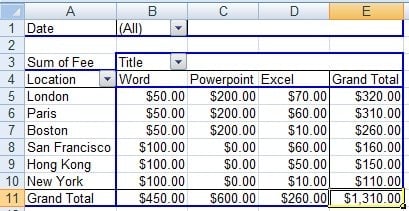
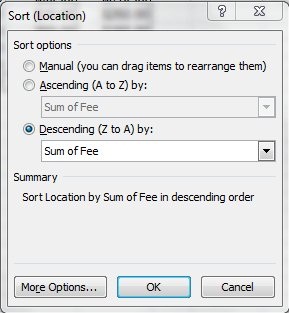
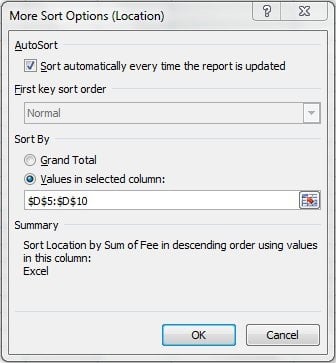
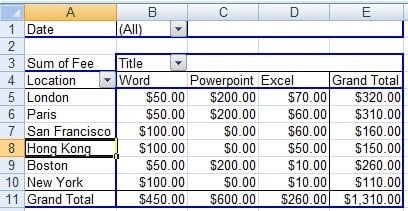



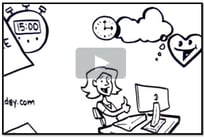

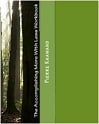

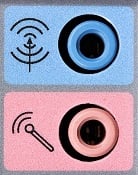


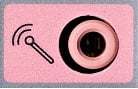





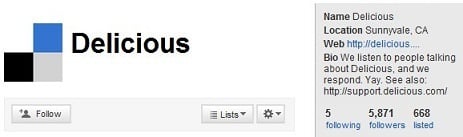
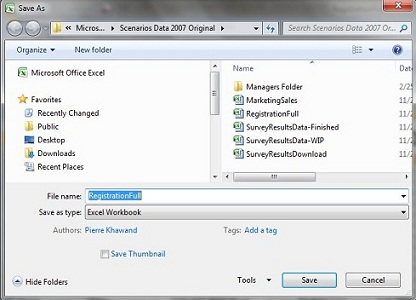
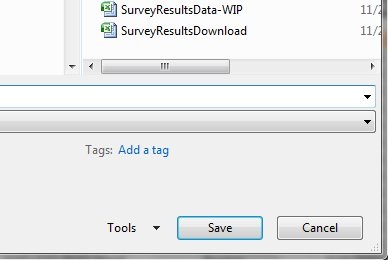
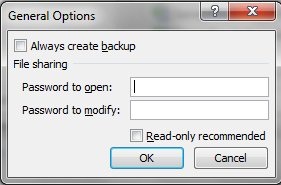
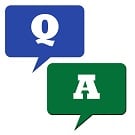 If you haven't ventured yet into Social Bookmarking, a whole new adventure is awaiting you. Social Bookmarking platforms like Delicious not only let you bookmark web pages for future reference, but also tag them, add your notes, and share them with the world.
If you haven't ventured yet into Social Bookmarking, a whole new adventure is awaiting you. Social Bookmarking platforms like Delicious not only let you bookmark web pages for future reference, but also tag them, add your notes, and share them with the world.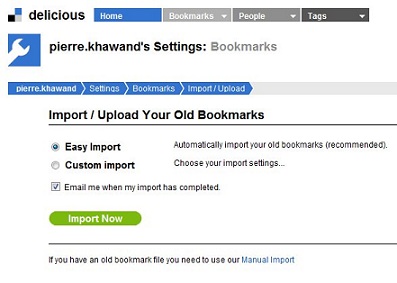
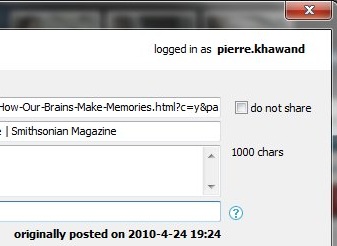
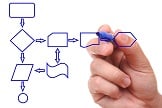 Many of the business professionals we talk to seem to report that they spend endless hours in their e-mail inboxes. They tend to "live" there checking e-mail every few minutes or even seconds, having a dozen of e-mail messages open simultaneously, hopping from one to the next, and then deserting the latest one as soon as they hear the beep or see the alert, to open yet another message. Someone confessed recently at one of our workshops that when no new e-mails show up, he sometimes catches himself pressing the send/receive button repeatedly as if he is desperate for more. Does it sound like an addiction? Well, it is.
Many of the business professionals we talk to seem to report that they spend endless hours in their e-mail inboxes. They tend to "live" there checking e-mail every few minutes or even seconds, having a dozen of e-mail messages open simultaneously, hopping from one to the next, and then deserting the latest one as soon as they hear the beep or see the alert, to open yet another message. Someone confessed recently at one of our workshops that when no new e-mails show up, he sometimes catches himself pressing the send/receive button repeatedly as if he is desperate for more. Does it sound like an addiction? Well, it is. The setting was our
The setting was our 

