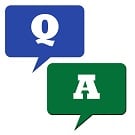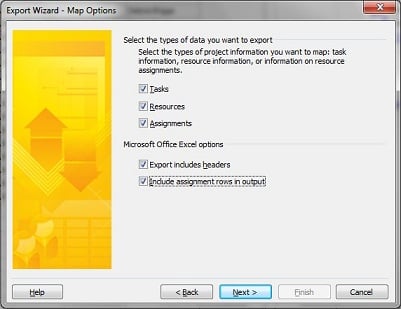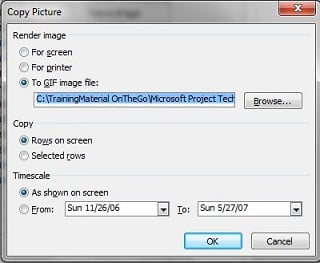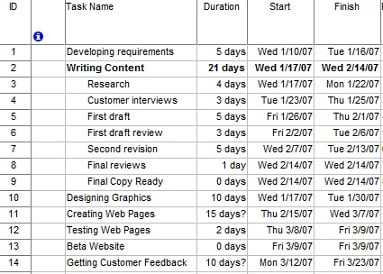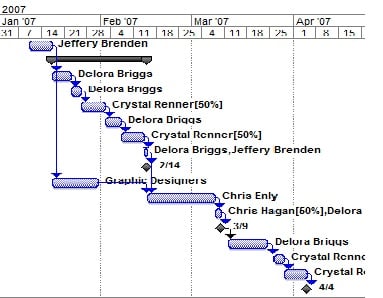As I was getting ready for our lunch & learn webinar this week, I wanted to review a couple of related articles, and my first instinct was to print them so I can take a look at them while on the go (in between meetings or at a café before or after lunch). However instead of printing, Delicious and the iPad came to the rescue, and helped save ink, paper, and time!
Having installed the Delicious toolbar on my browser (see www.delicious.com), bookmarking these articles in Delicious is one click away. Furthermore, Delicious allows me to tag the articles with relevant keywords and add a custom note.
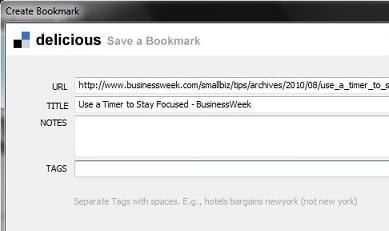
Delicious also allows me to make a bookmark private or alternatively keep it public and therefore share it with others:
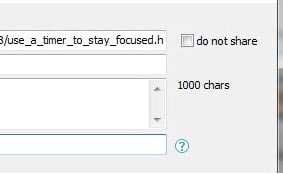
With just a few clicks the article is now available from anywhere, using any computer or device, like a smartphone when in motion or when space is tight, and the iPad while sitting at the Café and sipping my favorite decaf vanilla soy latte.
Additional Resources
- Question & Answer: Can I import my browser bookmarks into Delicious? Can I make a Delicious bookmark private?
- 5 Ways to watch over your brand and quickly address issues! Learn from Delicious.com
Share with us how Social Bookmarking has saved you time!



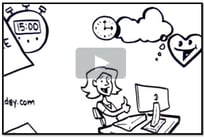

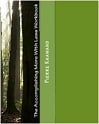

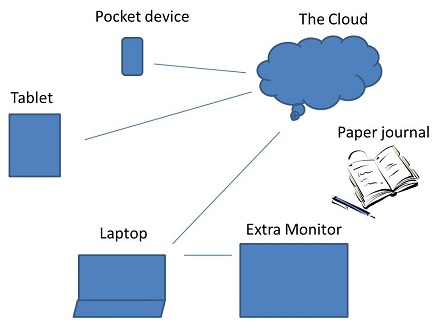
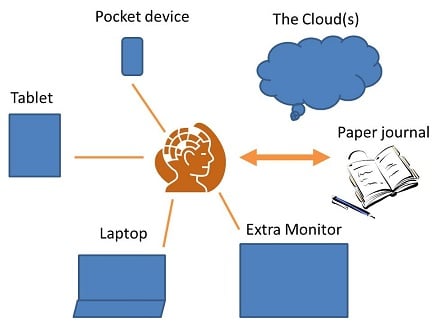
 When describing the amount of e-mails that people at her organization have to deal with on a daily basis, one of our workshop participants described it as "the e-mail jail." Another participant described e-mail as "painful."
When describing the amount of e-mails that people at her organization have to deal with on a daily basis, one of our workshop participants described it as "the e-mail jail." Another participant described e-mail as "painful." E-mail messages, especially the not-so-easy ones, seem to sit in our inbox for a while before we finally take actions on them. We may agonize about them for days and looking at them dozens of times before we finally take the necessary action. By that time, it may be too late and we may find ourselves missing important windows of opportunities or critical deadlines and therefore needing to do some damage repair. Or even if it is not late, we still feel exhausted and guilty, having spent valuable mental and emotional energy without making much progress.
E-mail messages, especially the not-so-easy ones, seem to sit in our inbox for a while before we finally take actions on them. We may agonize about them for days and looking at them dozens of times before we finally take the necessary action. By that time, it may be too late and we may find ourselves missing important windows of opportunities or critical deadlines and therefore needing to do some damage repair. Or even if it is not late, we still feel exhausted and guilty, having spent valuable mental and emotional energy without making much progress.