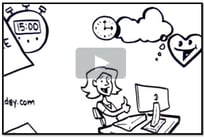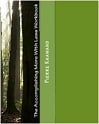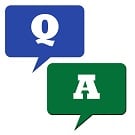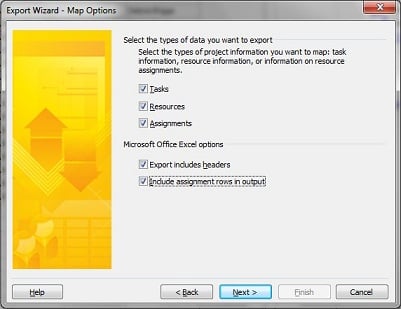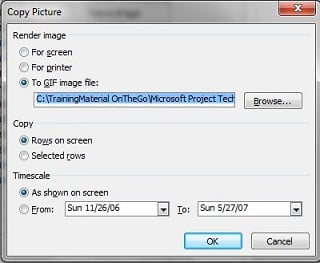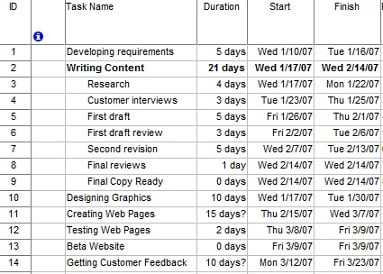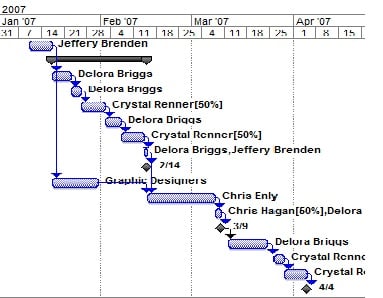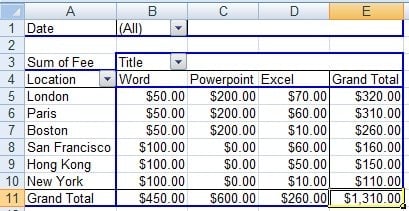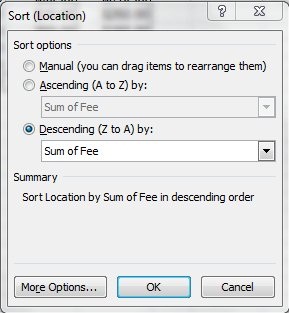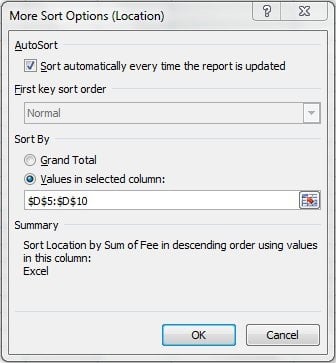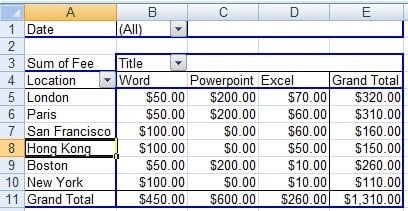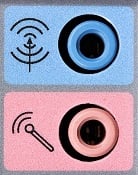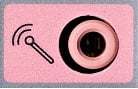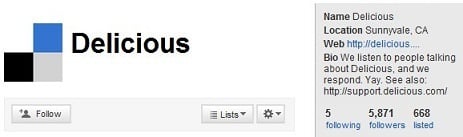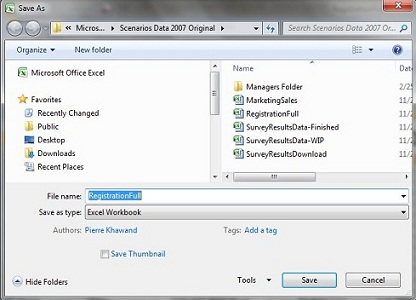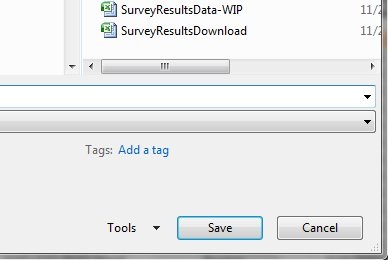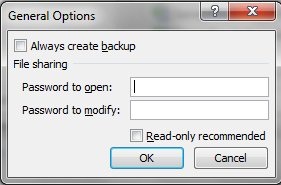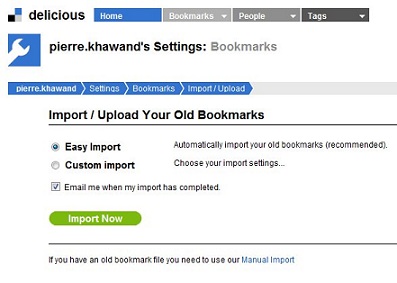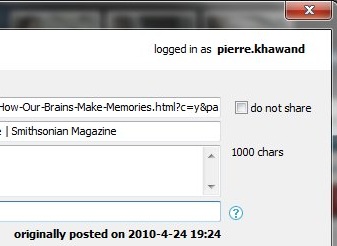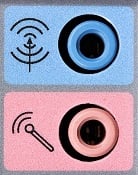
So far, I wrote about 2 strategies (
Using e-mail for what e-mail is best at, and
Simplifying and optimizing the process) and today, I will continue with the 3rd strategy which is “
Significantly reducing the output and the input.” As you know if you have been following this series of articles which I started in March, my goal is to tackle the issue of e-mail management from several angles. The ultimate goal is to formulate effective and sustainable strategies, as opposed to quick and short lived fixes, for getting the e-mail overload well under control and leading more accomplished and happier work lives.
I need your involvement

The e-mail (and Social Media) challenges are not going away anytime soon. In addition, the benefits and opportunities that these technologies bring are humungous. I need your involvement in helping address these challenges and maximize these benefits. Here is how you can help.
- Set 30 minutes of uninterrupted time on your calendar this week to:
- Review the 3 articles that I already published on this topic (#1, #2, as well as this article which is strategy #3)
- Share your feedback about these topics by adding your comments to above articles as you see fit (see comment section at the bottom of each article page)
- Start to implement these strategies and report on your experiences and the results you are getting and any additional feedback you might have.
- Take the 5 minute e-mail and Social Media survey which will help you reflect on relevant issues and become part of this effort.
- Encourage your team to do the same. E-mail after all impacts all of us!
And now back to Strategy #3: Significantly reducing the output and the input
Significantly reducing the output

“Why worry about the output?” you might ask! Isn’t our main goal to manage our “in”box? Which is basically the input that comes our way?
You are probably familiar with the saying: “What goes around comes around.” And this is so true for e-mail. The more output we create, the more input will be generated. This is not just about quantity but also about quality. Sending e-mails that are not clear and not relevant to the core business issues at hand is likely to generate more questions, more distractions, and endless back and forth e-mails conversations that contribute little or no value. Copying people unnecessarily is sure to turn these conversations into an avalanche. So output is one of the root causes of input. That is why we will start with the output first.
By the way, strategy #1 (
Using e-mail for what e-mail is best at) already paved the road and started the journey of reducing the output. Actually we can argue that strategy #1 is all about reducing the output when we apply it individually and it is about reducing the input when we apply it as a group. This brings an interesting question: “Is the e-mail overload primarily an individual problem or a group problem?” Of course it is both, but if you had to choose, which would you choose as the primary?
I believe it is primarily an individual problem and secondarily (but a close second) a group problem. Why? Because when we sit at that computer, or iPad, or whatever device we use, and create that e-mail, this is an individual effort. Whatever I start in that e-mail is the beginning of a chain reaction that is likely to impact the group and pick up momentum; hence the extra care required in creating each and every message.
In addition to strategy #1, and assuming you have mastered that strategy and encouraged your team to do so, here are the next steps in reducing the output:
- Answer/send an e-mail only when it is related to your top priorities and your team’s top priorities, and only when you are adding significant value; difficult to do, but you will save a lot of time and people will start paying more attention to your e-mails when they get them.
- If you wish to share your knowledge and expertise or socialize with people and groups outside your team and your top priorities, find other ways to do so. E-mail is not the best tool for sharing knowledge and for socializing.
- Another variation to step #1 above is to wait on, or not answer, the non-urgent and not so important e-mails. It is likely that the issue will go away or someone else will address it. People will also learn not to send you the not so important stuff.
- Answer/send 140 characters; if there is more to say, put it in bullet points or a numbered list. Make it clear and succinct. Elevate the standards for e-mail composition instead of adopting or accepting the lowest common denominator.
- Address the core issues and not dance around them. Stop and check-in again if e-mail is the best way to do so. But if it is, get to these issues sooner than later. Save yourself and your team significant time and demonstrate and model direct and open communication.
- Delegate issues and decisions and don’t ask to be copied on them. Instead ask to be consulted only on as-needed basis, and to be updated when critical points are reached. Invest your time in developing the people instead of reading and writing e-mails.
- Keep checking with yourself as to whether you should move this issue to a medium other than e-mail.
Significantly reducing the input
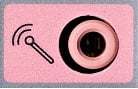
As you put the steps suggested above into practice, the input will be significantly less. In addition, here are some additional steps you can take the further reduce the input:
- Unsubscribe from e-mail lists that are not related to your top priorities. Unfortunately most of us don’t have the luxury to go through secondary topics and issues. While this information may be helpful, it can also be very distracting. If you haven’t looked at these e-mails for a while, this is a sufficient indication that you need to unsubscribe.
- Add rules and filters to file selected e-mails into designated folders which can then be visited on an as-needed basis. Be creative with these rules, using sender’s names or e-mail addresses for instance, or keywords in the subject line or body, or whatever else can help you identify them.
- Add rules and filter to categorize (or color) and sort the important messages based on the sender such as your and your customers. While this does not reduce the input per se, it does guide you to the most important input first.
- Create an auto-reply that provides people with helpful resources and asks them to resend their inquiry if they still need help; This can work well if you happen to receive many generic requests that your senders can get answers for from self-service resources that are easily available.
- Delegate the first pass of e-mail processing to your assistant if that is an option; If you have someone assisting you with your office work, consider training them to go through your e-mails, categorize the ones that require your attention, and process or file the rest.
Stay tuned for the next Tip-Of-The-Month article where I will discuss the next strategy: "Fearlessly facing the issues."
Also, stay tuned for the upcoming book on how to manage the e-mail overload and Social Media (these articles and the latest findings from our ongoing research and development effort will be part of the book)!